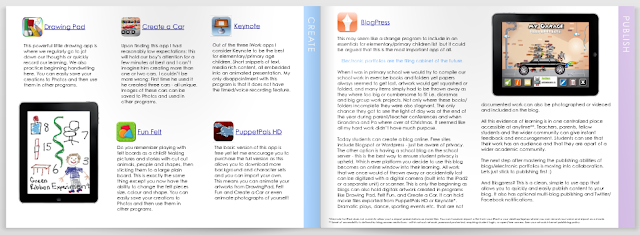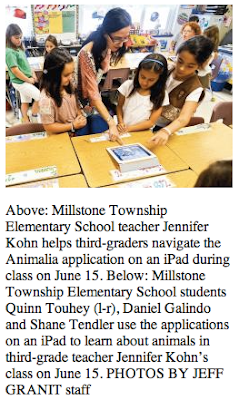We have used twitter in our class as a way of creating our own textbook. It was really a book for those students who wanted to complete some further reading around the subject we were studying. The class was studying a unit of work on Picasso and the Development of Cubism.
We created a class twitter account and then each time any of us found another online resource we retweeted it back to the school account. We then configured our Flipboard to feed from this account on to one of the content pages. The students had access to all of the resources in a format that easily resembled a magazine.
We actually found out about an exhibition that we were unaware was on and the gallery had these fantastic education kits that accompanied the exhibition. That alone made this a great activity.
2. Develop a whole Book with Chapters
Zite is similar to Flipboard. They both provide content that is provided by your twitter feeds. I like Zite because also like Flipboard you can set up different chapters or areas of interest. This would be ideal if you were doing a collaborative project. Each group could produce a chapter within your book by retweeting the relevant tweets they identify around a specific concept or issue. It is a great way to quickly produce an e-book that is specifically designed for your unit of work.
3. Crowd Source a Solution.
Wouldn't it be good to Crowd Source a real problem in your class, school or community. The students could start with brainstorming possible solution themselves and then they could ask the question of other classes who are also using twitter or even the classes of other teachers that are in your PLN. We all have some parents in our classes that are experts in their fields, we could rope them in as well.
4. Create a Class Newspaper.
Use your class twitter account in the same way you did with Flipboard or Zite to create a class newspaper. This can be on a whole range of topics that you are studying or on a specific area that you are focusing on. Paper.li is an easy to use and visually appealing solution for creating these. You can have text sites, photos or even videos in your digital newspaper. These can be updated daily, weekly or whenever you change topics. Your Newspaper can be accessed by students in your class, your school or around the world. It is also a great way to let parents know about the topics you are studying in your classroom. I use them for Professional Development as well. There are a number of good ones around Edtech and Web 2 tools.
5. Create a real or online Scavenger Hunt with clues distributed via twitter.
I normally like to use QR codes for the clues in a Scavenger Hunt but just to mix things up I sometimes use Twitter. These Scavenger Hunts can be online like a WebQuest or a series of clues stashed around the school that lead the students to pieces of information that lets them decode the artwork or artist we might be studying that term.
6. Crowd Source a Story in Class.
This is an activity that you could do with paper and pen but it would be so much more fun doing it on your iPad or Laptop. Each student has 140 characters to add their part to a story. When they have finished they send a tweet to the next person. This is a great way to develop creative writing skills as well as making writing a fun activity for those who might normally struggle with a task like this. This would be even better if you then had the students who had already completed their 140 characters to animate it or drawing illustrations for it using Puppets Pals or Toontastic. This could be published as a digital book using one of the many online publishing tools like issuu.com.
7. Create Autobiographies.
Wouldn't it be an interesting exercise to get your students to write a 140 character autobiography. What would they say. How do you cut everything down to 140 characters. Talk about practicing writing a concise piece. This would also be a lovely insight into how your students see themselves. As you know yourself sometime it is harder to put everything into a set word limit than what it is to ramble on. Great way to get to the core of person.
8. Create a 140 Character Biography.
If you are doing a research task about artists, explorers or figures from history wouldn't it be great to get your students to complete a biography of that person or people within the 140 character limit. Again this is about writing in a concise manner - no room for waffle. This is another great opportunity to match up your activity with a drawing or sketch of the person made on an online drawing tool. Couple this exercise with a Voki avatar to then bring your character to life.
9. Summarise Your Work.
How many times do we need students to summarise a paragraph, a concept or a newspaper article so we know that they have an understanding of the issues discussed. Can they do it in 140 characters. This would be a great way to motivate a group of students to complete this task. Maybe they could do it in a series of tweets. You could even peer assess which are the best for each section and then publish a class set of study notes for an end of chapter review or before a end of unit exam paper.
10. Conduct a twitter debate
Now this is a favourite of mine. I love the fact that the students have to be very clear about what they want to say before they start to tap away. With only 140 characters at a time the arguments necessarily need to be lean. This makes for a more lively debate. I also find that the students who do not always vocalise well within the larger group are often happy to participate in these debates. This debating format has been a confidence booster for more than one of our students.
11. Follow a Topic or Issue:
Use Tweetdeck to follow specific # hashtags. Tweetdeck will filter the world's tweets and only send those back to your Tweetdeck that contain the # hashtags that you have chosen.
This is a great way for students to follow the public opinion of an issue or event. It is also a great way for them to ascertain what are the concerns of those people who are for or against an issue. You can add or delete columns for # hashtags as many times as you like. This would work perfectly in conjunction with a tool like
Archivist - which we profiled in a previous post.
The added advantage of a tool like this is you as the teacher can set up your own columns to keep abreast of new Web 2 tools, new Apps for Education or Edtech talk.
 21.06
21.06
 ipod touch review
ipod touch review